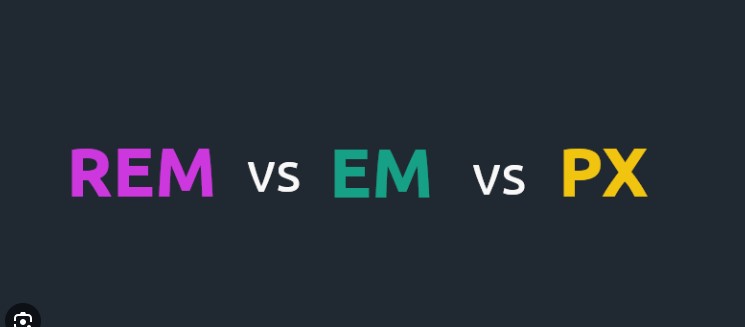In the dynamic world of web design, responsiveness reigns supreme. Websites need to flawlessly adapt to various screen sizes, from expansive desktops to compact mobile devices. This is where units like pixels (px) and relative units like REM (root em) come into play. While pixels offer a seemingly straightforward approach, they can hinder responsiveness. REM, on the other hand, emerges as a champion of adaptability. This comprehensive guide delves into the world of REM, equipping you with the knowledge and steps to convert pixels (px) to REM for a truly responsive web design.
Understanding the Pixel (px):
Pixels (px) are the most basic unit of measurement in web design. They represent a single dot or square on a digital display. While seemingly precise, using pixels for sizing elements can create responsiveness challenges. As screen resolutions vary, pixel-based elements might appear blurry or distorted on different devices.
Introducing REM: The Champion of Responsive Design
REM (root em) is a relative unit that bases its size on the font size of the root element (usually the <html> element) in your website’s code. For instance, if the font size of your <html> element is set to 16px, then 1rem would be equivalent to 16px. This creates a cascading effect – all elements sized in REM will be relative to the base font size.
The Benefits of Using REM:
- Enhanced Responsiveness: Since REM is relative, elements adjust automatically based on the user’s screen size. This ensures your website maintains a visually appealing and consistent layout across various devices.
- Scalability Made Easy: Need to make global font size adjustments? Simply modify the font size of the
<html>element, and all REM-based elements will adapt accordingly. - Improved Maintainability: Using REM promotes cleaner and more maintainable code. Instead of scattered pixel values throughout your stylesheet, REM establishes a consistent and scalable approach.
Converting PX to REM: A Step-by-Step Guide
Now that you understand the advantages of REM, let’s explore how to convert your existing pixel (px) values to REM:
-
Identify Pixel Values: Carefully examine your stylesheet and identify all elements currently sized using pixels (px). Focus on elements like margins, paddings, font sizes, and widths/heights.
-
Divide by Base Font Size: Once you have a list of pixel values, divide each value by the base font size of your
<html>element. In most cases, the base font size is set to 16px by default. For example, if an element has a current width of 32px and your base font size is 16px, dividing 32px by 16px gives you 2. -
Apply the REM Value: Replace the original pixel value with the calculated REM value in your stylesheet. Continuing from the previous example, you would replace the width of 32px with 2rem.
Example Scenario:
Let’s consider a basic example to illustrate the conversion process:
/* Original Stylesheet (Using Pixels) */
.container {
width: 320px;
padding: 10px;
margin: 20px;
font-size: 14px;
}
/* Converted Stylesheet (Using REM) */
.container {
width: 20rem; /* 320px / 16px (base font size) */
padding: 0.625rem; /* 10px / 16px */
margin: 1.25rem; /* 20px / 16px */
font-size: 0.875rem; /* 14px / 16px */
}
As you can see, by converting pixel values to REM, the stylesheet becomes more scalable and adaptable. Changes to the base font size will now automatically cascade throughout the website, ensuring a consistent and responsive design.
Additional Tips for Mastering REM:
- Consider Using a Sass Preprocessor: Sass preprocessors offer variables and mixins that can streamline REM conversion and maintenance in larger projects.
- Test Thoroughly: After converting pixel values to REM, rigorously test your website across various devices to ensure everything functions and displays correctly.
- Maintain a Consistent Base Font Size: While you can adjust the base font size, it’s generally recommended to maintain consistency for easier calculations and future modifications.
Conclusion:
By embracing REM and converting your pixel values, you’ll be well.
Many web design companies showcase their past projects on their website. Look for a “Portfolio” or “Client Work” section on the Kinex Media web design Toronto Company. If they display website design projects, it confirms they offer this service.